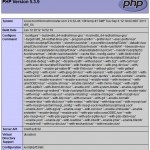You heard it right, you can now run PHP 5.3 applications on HostMonster. I’ve only testing this on HostMonster, but I would assume the same applies to BlueHost.
Simply add this line to the beginning of your website’s root .htaccess file:
AddHandler application/x-httpd-php53 .phpAfter making this change you can test it using phpinfo() and it will show you the version at the top, and as of the time of this post Hostmonster is keeping right up to date, running version 5.3.9.
This is exciting news for Zend programmers and other PHP developers ready for the upgrade. Enjoy!