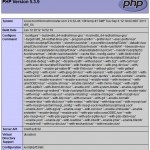In today’s quick tip screencast you’ll learn how you can profile a PHP application, such as WordPress, using Xdebug and WinCacheGrind on XAMPP for Windows.
View Screencast
Enabling Xdebug on XAMPP for Windows
To enable Xdebug, modify the following settings in your php.ini configuration file:
- Uncomment the
zend_extension = "\xampp\php\ext\php_xdebug.dll"line - Set
xdebug.profiler_enable_trigger = 1 - Set
xdebug.profiler_output_name = "cachegrind.out.%u.%H_%R"
Save php.ini and restart Apache.